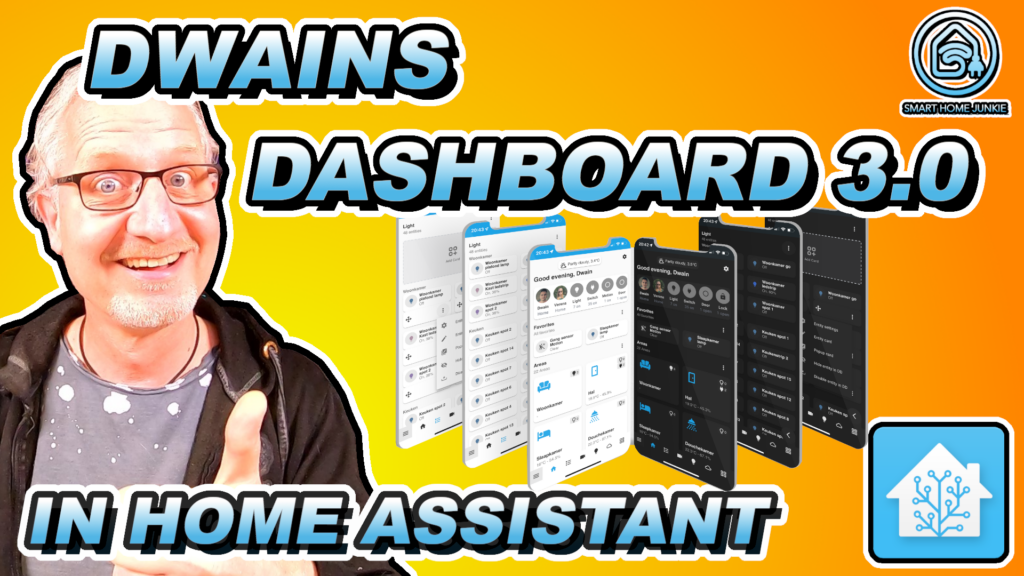
Dwains Dashboard for Home Assistant came out today and it’s way easier to set it up than his prior versions. It even has Drag and Drop functionality for placing the cards on the dashboard! You can set it up in minutes if you have your entities and devices correctly configured within areas. In this video, I will give you a quick walkthrough and First Look through Dwains Dashboard 3.0!
⭐⭐⭐ NOTE: ⭐⭐⭐
This article accompanies a YouTube video. I wrote it for people who would rather read than watch a video. To keep doing this, I want to ask you to check out the video, leave a comment under the video, give the video a thumbs up, and subscribe to my YouTube channel. This means that the video is offered more often to new visitors so that they also stay informed of the latest Home Assistant tutorials.
Thank you for your support!
Ed
Dwains Dashboard provides an easy way to install a full-featured dashboard in Home Assistant that automatically shows your devices and entities. With Dwains Dashboard 3.0 the installation process became a lot easier and setting it up is quite simple. I also created an in-Depth video of Dwains Dashboard 3.x. Check it out.
In the video, I show you a quick walkthrough of the latest features of Dwains Dashboard 3.0.
Installing Dwains Dashboard
You can install Dwains Dashboard via HACS. Search for Dwains Dashboard in the integrations in HACS and click on Download this repository with HACS. After that you have to restart Home Assistant. After restarting, you go to the Settings menu -> Devices and Services. Then click on Add Integration and search for Dwains Dashboard and finish the installation.
Dwains Dashboard should now be visible in the sidebar menu. Click on Dwains Dashboard in the sidebar menu and Dwains Dashboard should become visible. If you get an error, you might have to refresh the cache of your browser first.
Then you can configure the Dwains dashboard to suit your needs
The topics that are covered in the video are summed up in the list below with links to each chapter in the video:
- Introduction
- Install Dwains Dashboard
- First glance
- Cleaning up the dashboard
- After cleaning up the dashboard
- Adding new cards to the dashboard
- Adding more pages to the dashboard
- The mobile view

I need your help!
You will be doing me a huge favor if you subscribe to my channel if you haven’t already. And, you will help me a lot if you also give this video a thumbs up and leave a comment. This way, YouTube will present this video to new people, making the channel grow! In the video description, you will also find information about how you can sponsor me so that I can continue to make these tutorials for you.
Thank you!
